Office 365
In conjunction with Albion’s Microsoft agreement, current students can download and install Office 365 on personal devices up to five times at no cost. Office 365 is the cloud-based offering of the Microsoft Office Suite (Word, Excel, PowerPoint, Access, etc.) Office 365 will always provide the latest versions of Microsoft Office applications and allow you to download updates during the time you are an active Albion student.
To begin the download, navigate to this website:
https://login.microsoftonline.com/
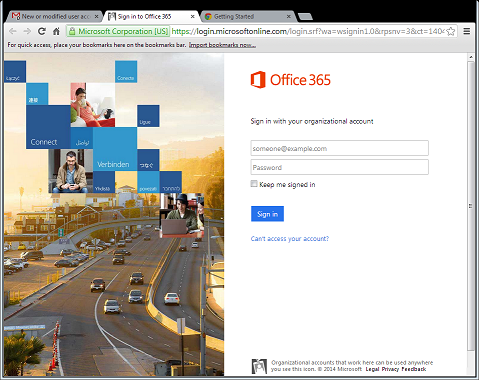
Office 365 for Students, does NOT have an installation/activation product key. You will need your Albion email address
([email protected]) associated with Office 365 to activate your product and your Albion College network password.
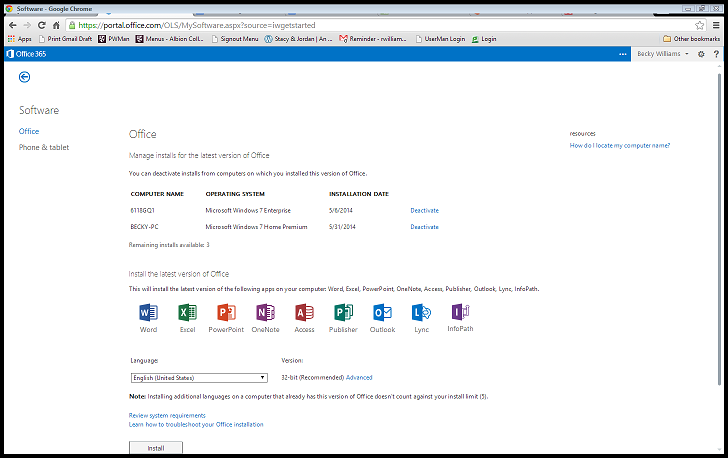
After you click on “Install” it will provide you an option to “Run” or “Save.” If you select “Run,” it will download and begin the installation after the download has finished. If you select “Save,” it will download and save the installer to a specified location on your computer. After the download is complete, you will need to click on the installer to begin the installation. The speed of the download and installation will depend on how fast your internet connection and computer are, but it typically take 40 – 60 minutes so please be patient.
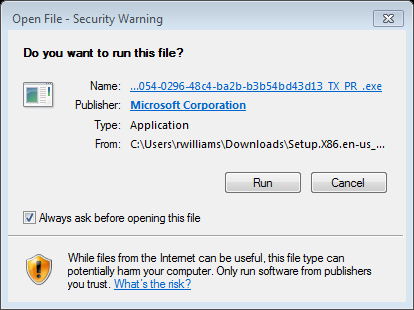
Upon select the “Run” option, the installer will guide you through a series of prompts to complete your Office 365 install. You will see prompts relating to personal choice on the type of information you choose to send to Microsoft and background design. Once you have made those selections, you will see the loading page below:
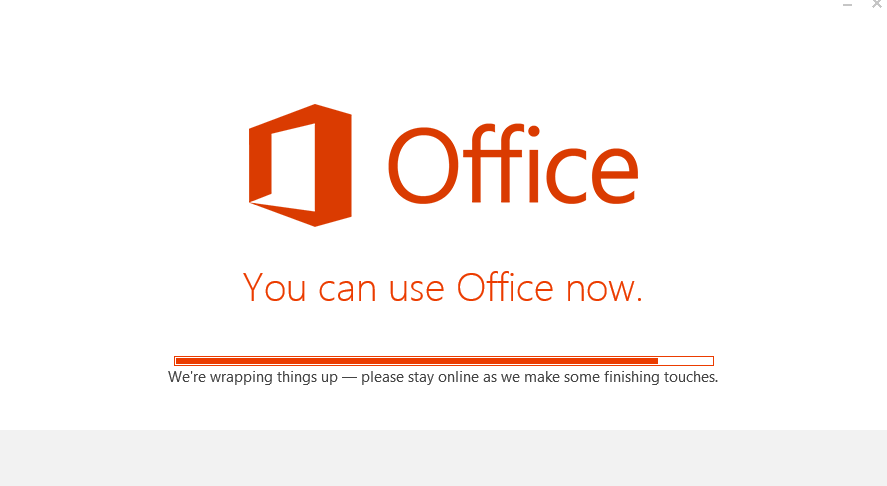
After this is complete, you will see an “All Done” button. Select that and you are finished!
On a Windows machine, navigate to your Start menu and select the Office 365 program you want to use. On a Mac, you can use “Finder” to find Office 365 and move it to a location of your choosing.